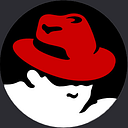How to Upload HTML Website on Cpanel
Hey guys, today I’m going to share with you How to Upload HTML Website on Cpanel. You can also say that online server. If you’re like most people, you probably have a website that you want to host on a web server.
And if you’re like most people, you probably have a web server that supports cPanel. Before uploading a website on CPanel, you must have a Domain Name and also hosting.
Domain Name represents your site name, when you open your site, you need to enter your domain name on the browser, any users will able to use your domain name to open your site.
Hosting is used to store your website data on the online server or you can say Cpanel. hope you understand as well little bit about Domain Name and Web hosting.
So, Let’s get started How you can buy a domain name and hosting from Bluehost. I’ve been using Bluehost for 6 years. My many sites are running on the Bluehost server. So, personally prefer Bluehost Hosting.
How to Upload HTML Website on Cpanel
So, how to upload your HTML website to cPanel? Here’s a step-by-step video tutorial that will help you to understand everything from scratch. If you have a domain name with different companies such as GoDaddy or Namecheap you can watch to end video.
I hope you will learn many new things from this tutorial also this tutorial is helpful and beneficial for you.
How to Test Your Website
Before you launch your website, it’s important to test it to make sure everything is working as it should. One way to do this is to use a tool like cPanel’s “Site Publisher” feature. This tool will allow you to test your website on cPanel’s servers before you launch it.
To use this feature, simply log into your cPanel account and click on the “Site Publisher” icon. Then, just enter the URL of your website and click “Publish.”
cPanel will then create a temporary copy of your website on its servers, which you can then view in your browser. Once you’re satisfied that everything is working properly, you can then launch your website for real!
How to upload a Website to cpanel using FileZilla
Hey guys we are going to see How to Upload Website to Cpanel using Filezilla. Filezilla is software used to transfer files and folders from local to online and online to local.
So, we are going to FileZilla software to upload the website.
- Download and Install Filezilla Software on PC
- Open filezilla sofware on pc.
Once you download and install Filezilla, then you need to enter the information inside the Filezilla software to connect with the live server of the online server.
So, First of All, you need to log in to your hosting account. I’ve been using Bluehost so, inside the Bluehost, you will find the Advanced tab on the left side click on it.
Then you find the “FTP Accounts” links and click on them. Then you need to enter the Login In the name “demo”, then select your domain to upload the website. Then you need to enter the password and finally, you need to enter the domain name path where you will upload a website. example is “public_html/demo”.
Once you make the FTP account by clicking Create FTP Account, then you will able to see the account has appeared below. You need to click “Configure FTP Client“.
Once you click on configure FTP Account, then you will be able to see your FTP account details which are used to connect filezilla with your particular domain name.
Then you need to get the FTP User name from your online server and paste it on your local software such as FileZilla. Then you need to enter the password in FileZilla that you entered earlier to create an FTP account. Finally, you need to get the hostname which mean your cpanel IP address.
You need get the cpanel hosting IP address on the right side section. So, once you done that, you will able to connect filezilla. Once you connect the filezilla with online server or cpanel.
You May Also Like:
- How to Make a Website Using HTML and CSS
- How to Make Image Gallery in HTML and CSS3
- How to create an Automatic Image slider in HTML CSS
- Best VS Code Extensions For HTML and CSS
Then you will able to see your particular domain name folder on the right side in the FileZilla software. Then you need to select your local website folder from the left side in Filezilla and drag to drop on the right side.
I also made the tutorial on this topic, you can watch the complete tutorial below, and then you will learn everything step by step practically.
So, hope you understand as well all about How to Upload an HTML Website on Cpanel. I’ve shared two methods, so, you can use any method as want.
How to Upload HTML Files to Website Free
Hey guys, recently, I’ve made a tutorial on how to Upload an HTML File to a website for free, there are many websites that provide you free services, but you have a domain name otherwise you can use their domain name. So, If you use their domain, then your site will appear with a subdomain such as abc.onlineittuts.com.
So, you should have a domain name, So, I’m going to teach you how to upload HTML File to a website for free. I’ve used two methods that help you upload the website. The first thing you can upload the website on the web, you have a project inside the PC, another thing is you’ve a project online such as Github, so, you can also upload this project on the web for free.
If you’ve any questions/suggestions feel free to contact me I will be happy to give you a response as soon as possible. Please share the content on the social sharing website. Thanks for visiting the site and watching the tutorial.